Squeezebox Boom Review
Technical Specifications (from Logitech's Squeezebox Boom site)
- ¾-inch (1.9 cm) high-definition, soft-dome tweeters and 3-inch (7.6 cm) high-power, long-throw woofers
- Bi-amplified design with high performance signal processor, class D amplifiers and digital crossovers
- Stereo XL™ technology widens the sound stage beyond the physical boundaries of the speaker
- 6-button presets allow one touch access to favorite radio stations and playlists
- 7-day alarm clock
- Infrared remote control
- Bright, high-contrast VFD display with ambient light sensor and automatic dimming
- Built-in 802.11g wireless with dual internal antennas
- 10/100Base-T Ethernet port, True 802.11g wireless networking
- Line-in via 3.5 mm stereo jack
- Headphone/Subwoofer out via 3.5 mm connector
- Plays MP3, AAC, WMA, Ogg, FLAC, Apple lossless, WMA lossless, WAV, and AIFF music files
- Supports Internet Radio streams and "Always-on" Internet Radio powered by Squeezenetwork.
- Connects to your home network to access music stored on your computer via SqueezeCenter, and Internet radio and music services via SqueezeNetwork™
- Flash upgradeable firmware
There's more details on Logitech's specification page.
The main things that distinguish the Squeezebox Boom from the other products in the Squeezebox line are that it has built in speakers (and as such is portable to anywhere with an electrical outlet), it has 6 preset buttons (for setting your favorite tracks, playlists, artists, and internet radio stations), it has control buttons on the front for operating the unit without a remote, a line-in audio jack for your mp3 or cd player, and it has been designed to be used as an alarm clock (ie. buttons for snooze, easily set multiple alarms, etc).
Controlling the Squeezebox Boom
One area I was slightly
concerned about was how easily it would be for someone to select an
artist or type in a search query on Last.fm or Rhapsody using the
Squeezebox Boom. Upon seeing the tiny remote, and lack of any of the
letter/number buttons I was accustomed to on the Squeezebox2, I was
really starting to wonder if I would spend the time searching for
artists on this thing let alone expect a house guest or my fiance to feel like jumping through any hoops just to listen to a song.
There are multiple ways of controlling the Squeezebox Boom (more if
you count using your iPhone, PDA, Sony PSP, etc) but we'll discuss the
main ways a typical user would use:
1. The Squeezebox Boom Remote
Pictured
below is the Squeezebox Boom Remote. It's tiny. It doesn't have any
letter or number buttons like other members of the Squeezebox family.
Just power, snooze, home, favorite, play, directional arrows, volume,
skip/rewind/fast-forward and pause. That's it. Pretty basic. That
means if you intend to use this remote to search for an artist, you're
going to be using the directional arrows to scroll through the alphabet
for each letter you type. Not very intuitive. So far I'm not impressed..

2. Front Control Panel of the Squeezebox Boom
The next option you have to control the Boom is using the front control panel and its various knobs and buttons. At the top you'll find 6 preset buttons that can be linked directly to internet radio stations like Last.fm, as well as artists/albums/songs within your own library. There's also a power button, back button, play button, favorite button & a big knob. No directional arrows in sight! Well now, how do they expect us to find music with a knob?

Actually, it's pretty ingenius. When you turn the knob left or right, it's like navigating up or down with the directional arrows. The knob is also a button, and that's like hitting the right directional arrow on the other Squeezeboxes. And the Back button functions as the left directional button. It takes very little time getting used to all this, and you can *very* quickly type an artist in a search field by spinning the knob quickly to the left or right, selecting a letter, clicking the knob to confirm, then repeat until you've entered the whole artist name. It's reminds me of a combination locker in high school and how at first it would take minutes to work it correctly. After the first week or two, you could open your locker in 10 seconds. I'm a big fan of this knob setup!! The mini remote to me is kinda useless as far as searching for music goes -- I think the remote is better used as a volume control or skip control from across the room.
I also *love* the presets. I didn't know how much I'd actually use them, but apparently there's a lot of days where I just don't feel like picking any particular song or artist. So I can click a preset that plays artists like Jack Johnson or Dave Matthews through Last.fm and it will give me a random assortment of similar music. You can use these preset buttons for your own library or other internet radio like Pandora, Rhapsody, etc too. Pretty much anything you can save a favorite to on Squeezeboxes can be a preset.
3. Squeeze Center Software
The Squeeze Center software has gone through many many (did I say many?) revisions. It's great software -- it's community supported, they keep adding more and more features to it. What makes it really shine though is being able to access all of your Squeezebox devices from a single interface. If I'm in the living room, with my laptop, and we had music playing on the Squeezebox Boom in the kitchen and decide to watch TV, I can turn the Squeezebox off from my laptop just by accessing Squeeze Center. I can adjust volume, change songs on one or all of the Squeezeboxes, search for internet radio, save favorites.. it's very robust. So it's a great option when you are near the computer and want to control the music.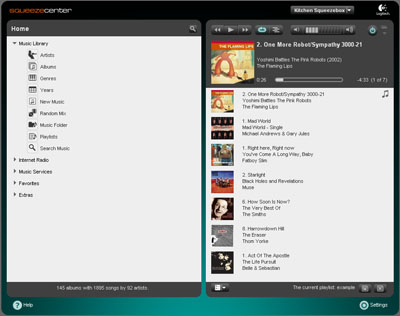
While it's certainly easy to search for artists by typing them with my keyboard, I don't always want to have to walk over to the keyboard to do it. In fact, many times I don't want to be *anywhere* near a computer. That's why the Boom is so great. Using the knob on the front control panel you can quickly enter an artist without needing to turn the computer on. Still, it's great having OPTIONS! That's why I originally chose Squeezebox after researching all kinds of PC music jukebox software and devices. There are so many ways to control the devices and so many ways to play music.
How's it sound? Let's take a look at that next..
Comments:
No comments have yet been made.
